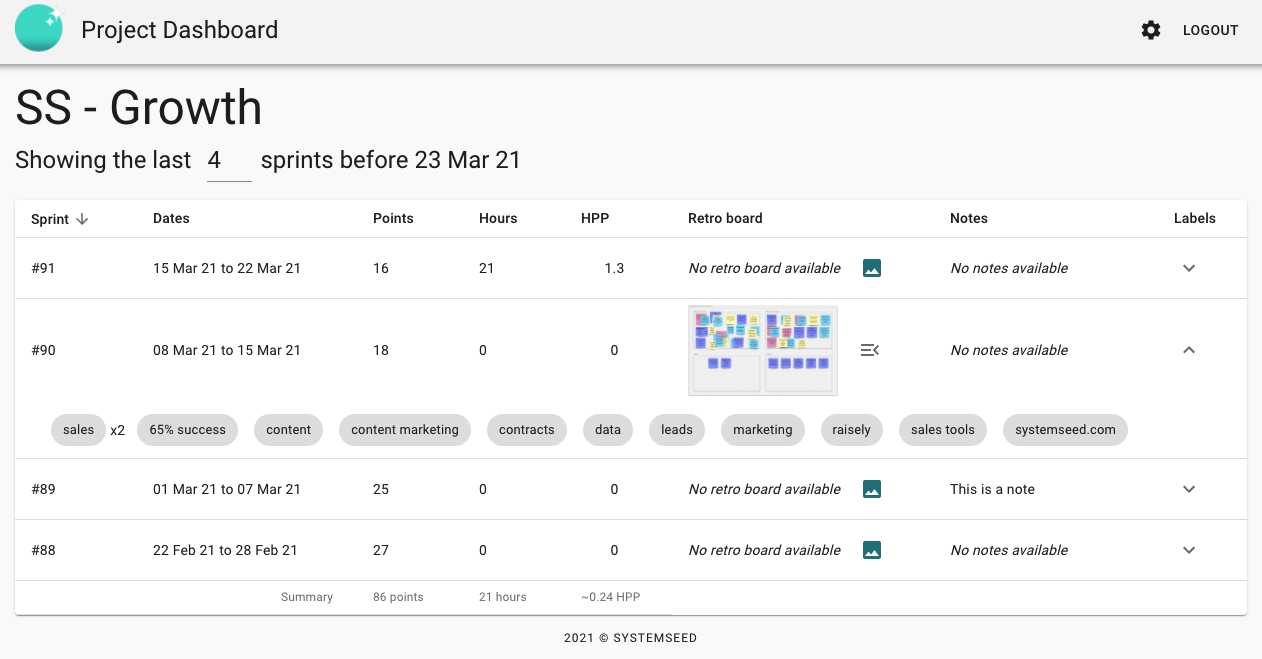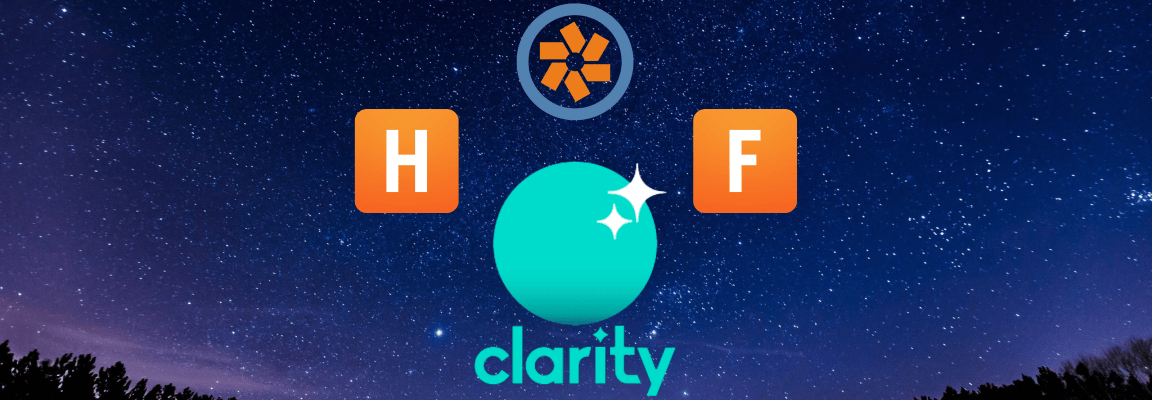
Got Harvest & Pivotal Tracker? You need Clarity
Join the dots between your favourite time tracking, billing and project management tools and make better planning decisions in one step
What Clarity is for
Clarity is a SaaS tool that allows you to investigate past work and more effectively plan future tasks. It's a way to see what's going well and what's going wrong in your Agile teams and projects by combining data from your project management, billing and planning tools.
You can see how previous sprints performed according to metrics like hours-per-point and the occurrence of labels across sprints. It also automatically updates team strength based on actual team performance and planned capacity.
As a Product Manager, Clarity allows me to see at glance where we have issues with efficiency and make better predictions for the futre. Previously gathering that data from multiple tools was a headache - now it's done for me!
How it works
Clarity is integrated with the APIs of Pivotal Tracker (project management), Harvest (billing & time-logging) and Forecast (team capacity planning). It compiles each tool’s siloed data and combines them for each project and its sprints to provide insight into what was done and what is planned. This makes it easier to pinpoint the source of potential past problems or future roadblocks.
There are two main parts to Clarity: (1) the dashboard running as a web application and (2) an API that updates third-party tools like Pivotal Tracker with up-to-date analytics. Once a project is set up in Clarity, the updates are automatically enabled. All you need to do is add the Pivotal Tracker project ID and the corresponding project IDs from Harvest and Forecast.
On the dashboard, retro boards and sprint review notes can be added to any sprint. All labels and tags are fetched from the PM tools and displayed according to occurrence, giving you an at-a-glance view of the health of the sprint. This allows you to gauge what went wrong and what went well from a raw data standpoint, as well as what the teams were reporting and how they were feeling about it.
How to sign up
You must register for an account with a valid email address to use Clarity.
- Go https://clarity.systemseed.com/register
- Fill out your email and a password and submit.
- You will be logged in, but before you can do anything, you must first verify your email address.
- Once you have clicked the link in the email, you will now be able to add your Pivotal Tracker API token.
- Log into Pivotal Tracker, then go to your Profile page and copy the API token there.
- Paste the token into the text field on the Clarity settings page and validate it (it's the only page you will see before doing this).
Now you will have access to the dashboard.
We'll be in touch to help Beta users get started and make sure everything is working just right for you.
How to use Clarity
The main dashboard shows a list of all Pivotal Tracker projects that you have access to. When clicking on one of the projects, the project dashboard shows the most recent sprints in a table, each associated with an optional retro board and notes, along with the sprint's labels as defined in PT.
- Register and log into your account, and add your PT API token as described under “How to sign up”.
- Go to https://clarity.systemseed.com/dashboard
- Select any project from the list to go to its dashboard.
On the project dashboard, you can do several things:
- To change how many sprints are shown (from today), change the number under the project title.
- To change the ordering of the sprints, you can click the "Sprints" column.
- To toggle the display of the labels, click the arrow button in the column “Labels” for any of the sprints.
- You can upload retro board screenshots and add notes to any of the sprints.