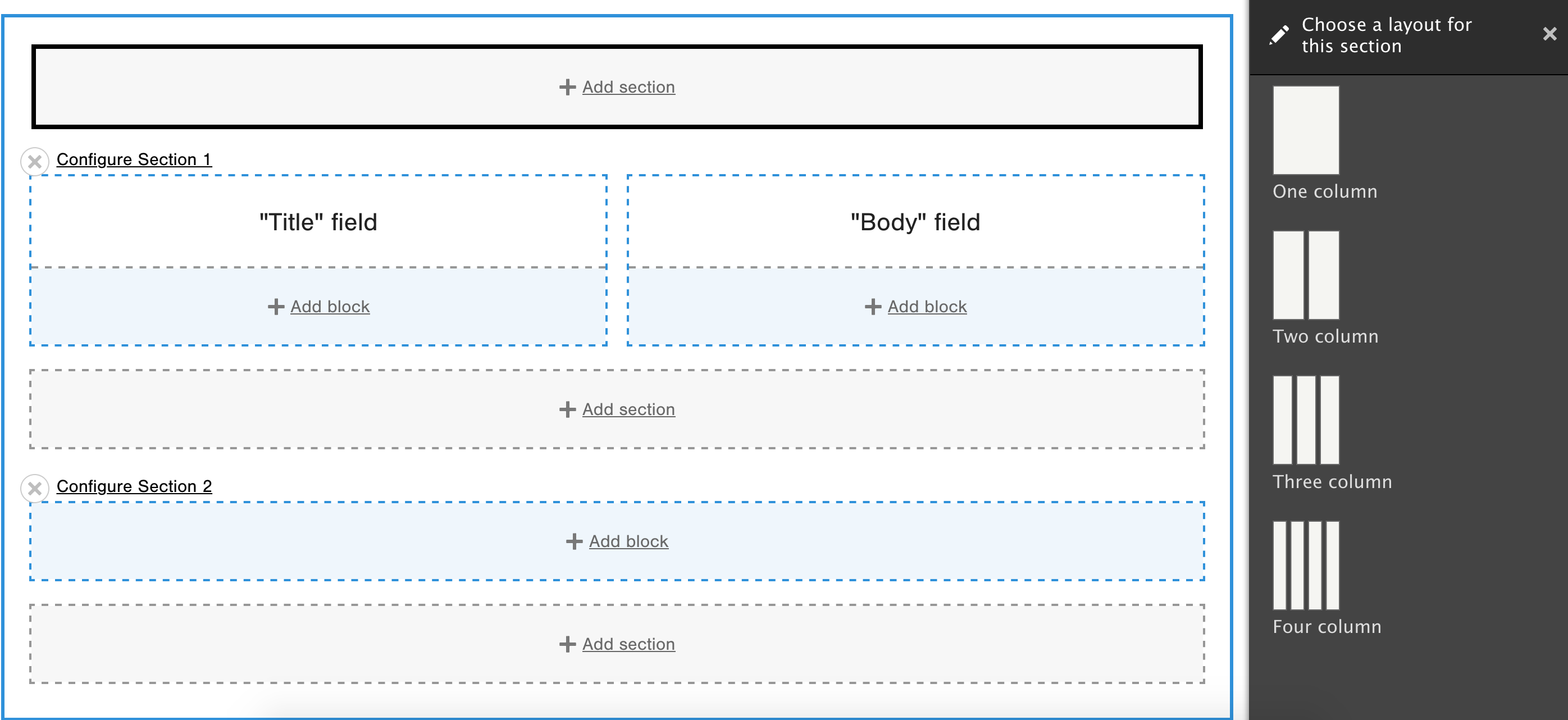How to use the Layout Builder in Drupal 9
The Layout Builder for Drupal 9 is powerful, but how do you use it? We'll tell you here.
Drupal 9, the latest version of the popular open-source content management system (CMS), introduced a new layout builder that allows users to create custom layouts for their content.
The layout builder is a drag-and-drop interface that makes it easy to create and customize page layouts without the need for coding.
This means that your project and support budgets can go further as new pages can be created by your team, leaving your development agency to put their time into more complex tasks like feature creation.
Here's how to use the new layout builder in Drupal 9:
1. Install the layout builder module:
The layout builder is not enabled by default in Drupal 9. To use it, you will need to install the layout builder module. This can be done via the Extend page in your Drupal site's admin interface.
If you don't know how to do this, ask your development agency to help.
2. Enable the layout builder for your content type:
Once the layout builder module is installed, you will need to enable it for the content type you want to use it with. To do this, go to the Manage Form Display page for your content type and select "Layout Builder" as the default display mode.
3. Add sections and blocks to your layout:
Once the layout builder is enabled, you can start building your layout. To do this, click the "Add section" button and choose a layout option (such as one column or two columns). Then, click the "Add block" button to add content blocks to your layout.
4. Customize your layout:
The layout builder allows you to customize the appearance and behavior of your layout and blocks. You can add classes to your layout and blocks, change the width of columns, and configure other options using the settings menu for each element.
We recommend planning out the layout you want in advance before you start customizing.
5. Save and publish your layout:
When you are satisfied with your layout, click the "Save layout" button to save your changes. Your layout will be applied to all new content of that type, but you can also choose to apply it to existing content if you wish.
Using the layout builder in Drupal 9 is a quick and easy way to create custom layouts for your content. With its drag-and-drop interface and customizable options, it's a powerful tool for building professional-looking pages without the need for coding.